How To Get Rid Of Viruses On Laptops

How To Get Rid Of Viruses – indopelita,. In today’s digital age, our laptops serve as gateways to vast amounts of information, tools for productivity, and platforms for entertainment. However, just as we cherish these indispensable devices, so do malicious entities that want to exploit them. One such peril that threatens our laptops is the computer virus. At its simplest, a computer virus is a piece of software that can replicate itself and spread from one device to another, often causing significant disruption, damage, or unauthorized access to the host system. The effects of a virus can range from minor annoyances, like slowing down the laptop’s performance, to more severe consequences, such as data loss or identity theft.
But what happens when your laptop, which you rely on daily, starts acting erratically or shows symptoms of a virus infection? Recognizing these signs is the first step. Addressing the issue promptly can save not only your device but also protect your personal and financial information. This article aims to guide you through the process of identifying, rectifying, and preventing laptop viruses, ensuring that you can surf the web and use your device with confidence and security.
Arming ourselves with knowledge and the right tools is pivotal. As we dive deeper into this guide, you’ll be better equipped to tackle any virtual threats that come your way and ensure that your laptop remains a safe and efficient companion.
Signs Your Laptop Might Be Infected
The digital world is teeming with threats, and recognizing the red flags indicating a virus-infected laptop is paramount to ensuring digital security. While some viruses are stealthy and remain hidden, many exhibit noticeable symptoms. Here are some common signs that your laptop might be compromised:
Decreased Performance
One of the most noticeable symptoms is a sudden and unexplained drop in your laptop’s performance. If tasks that your device previously handled with ease, like opening software or browsing web pages, become sluggish, this might be a warning.
Unwanted Pop-Up Ads
Constant and intrusive pop-up ads or unexpected browser windows that keep appearing, even when you’re not browsing the internet, can signal the presence of adware, a type of malicious software.
Programs Running or Closing on Their Own
If you observe applications or programs launching autonomously or find them shutting down without any input from you, it’s a cause for concern. Some viruses manipulate software behaviors to wreak havoc.
Missing or Altered Files
Viruses can delete, modify, or even move files. If you’re discovering documents or files that have been changed without your knowledge, or you’re unable to locate certain files altogether, a virus could be the culprit.
Disk Activity Spike
If your laptop’s hard drive or disk is continually working (indicated by the LED light flashing) even when you’re not using the laptop or running any program, it might be a virus working in the background.
Disabled Security Solutions
Many advanced malware types target and disable antivirus software or firewalls to avoid detection and removal. If you find that your security solutions are turned off without your intervention, be wary.
Unfamiliar Programs or Icons
If you spot new icons on your desktop or programs in your start menu that you don’t recall installing, they might have been installed as part of a malware package.
Redirected Internet Browsing
Malicious software can alter your browsing experience. If you’re frequently redirected to unfamiliar websites, especially ones prompting you to download software or provide personal information, it’s a red flag.
Unusual Error Messages
While error messages can be a regular part of computing experiences, frequent and strange error prompts might indicate a malware infection.
Increased Network Activity
An unexpected spike in data usage or network activity can be a sign of a virus sending/receiving data from your laptop.
Recognizing these signs is essential, but it’s also important to act upon them. Quick action can help mitigate damage, secure your personal information, and restore your laptop’s health. In the subsequent sections, we’ll explore how to address these threats and ensure a safer digital environment.
Precautionary Steps Before Removing Viruses
Before diving into the virus removal process, it’s crucial to take precautionary measures. These steps help protect your data and ensure that the removal process is both efficient and effective. Here’s what you need to do:
Backup Your Data
First and foremost, backup all essential files and data. Whether it’s documents, photos, videos, or other important files, ensure they’re stored on an external drive, USB, or cloud storage. This provides a safety net in case anything goes wrong during the virus removal process.
Ensure a Steady Power Source
A thorough virus scanning and removal process can be time-consuming. If you’re using a laptop, make sure it’s plugged into a charger to prevent it from turning off midway due to a drained battery, which might disrupt the cleaning process or even harm the system.
Disconnect from the Internet
Turn off your Wi-Fi or disconnect the Ethernet cable. Some viruses communicate with a remote server, and cutting off internet access can halt this. It also prevents the malware from downloading additional harmful components or spreading to other devices on the same network.
Document Symptoms
Make a note of any odd behavior or symptoms you’ve observed. This can help in identifying the type of virus or malware and aid in its removal. It also provides a reference point for post-cleaning checks.
Update Your Antivirus Software
If you’re able to connect safely to the internet without risking further infection, ensure your antivirus software is up-to-date. Antivirus databases are regularly updated to recognize and combat new threats, so having the latest definitions is vital.
Enter Safe Mode
Many experts recommend starting your computer in Safe Mode before beginning the virus removal process. Safe Mode is a basic state where the computer runs with minimal drivers and no internet, ensuring that most viruses remain dormant and making them easier to remove.
Close All Non-Essential Programs
Close any program that isn’t crucial to the operation of your computer. This not only ensures that the antivirus software runs more efficiently but also minimizes the risk of any active malware interfering with the removal process.
Stay Cautious
Avoid inserting any USB drives, SD cards, or external devices that haven’t been scanned for viruses. They could introduce new threats or get infected themselves.
Once you’ve taken these precautionary measures, you’ll be in a strong position to begin the process of removing viruses or malware from your laptop. It’s a process that requires diligence and patience, but with the right steps, your computer can be returned to its optimal state, free from threats and vulnerabilities.
Methods To Remove Viruses from Your Laptop
Removing viruses from your laptop requires a methodical approach. Depending on the type and severity of the infection, you may choose to use one or a combination of the following methods:
Using Antivirus Software:
- Choose Reliable Antivirus Software: Begin by selecting a trustworthy antivirus program. There are several reputable options available, both free and paid, such as AVG, McAfee, Norton, Bitdefender, and Kaspersky.
- Update the Antivirus Database: Before running a scan, make sure the software is updated with the latest virus definitions. This ensures it can detect and combat even the most recent threats.
- Run a Full System Scan: Initiate a comprehensive scan of your entire computer. This might take a while, especially if you have a lot of files.
- Quarantine or Delete Threats: Once the scan is complete, the antivirus will present a list of threats. Depending on the nature of the threats, you can choose to quarantine (isolate) or delete them.
Safe Mode and Manual Cleanup:
- Restart in Safe Mode: Booting in Safe Mode ensures only essential system programs run, preventing most viruses from activating. On Windows, you can access Safe Mode by holding the “Shift” key while clicking “Restart”. For Mac, it’s holding the “Shift” key while the computer starts up.
- Remove Suspicious Programs: Go to the Control Panel (for Windows) or the Applications folder (for Mac) and uninstall any recently installed or unfamiliar programs.
- Delete Unknown Browser Extensions: Open your web browser and inspect your extensions or add-ons. Remove any that you don’t recognize or recently added without your consent.
- Run Disk Cleanup Tools: Use built-in tools like “Disk Cleanup” on Windows or third-party applications to remove unnecessary files which might harbor malware.
System Restore:
- Choose a Restoration Point: If you believe your computer was functioning well at an earlier point in time, you can revert to that state using System Restore (for Windows) or Time Machine (for Mac).
- Initiate the Restoration: On Windows, search for “System Restore” in the Start menu. On Mac, use the Time Machine application. Follow the prompts and select a date before the suspected infection.
- Note: This will revert system settings and programs to that date, but personal files like documents and photos usually remain unchanged.
Professional Help:
- Consult an Expert: If you’re struggling to remove a stubborn virus or the infection is beyond your expertise, consider taking your laptop to a professional. They have specialized tools and knowledge to handle severe infections.
Factory Reset:
- Last Resort: If other methods fail or the virus has deeply embedded itself, a factory reset might be necessary. This will erase everything on your laptop and return it to its original state when you first purchased it.
- Backup First: Before a factory reset, make sure to back up any essential files, as they will be permanently deleted.
Remember, the key to effective virus removal is patience and diligence. Regularly updating software, being wary of suspicious downloads, and maintaining an active antivirus program can help prevent future infections and keep your laptop running smoothly.
Future Prevention Steps
After removing viruses from your laptop, it’s essential to adopt preventative measures to minimize the risk of future infections. Being proactive is always better than addressing the aftermath of a security breach. Here’s how you can fortify your laptop’s defenses and maintain a safer digital environment:
Regular Updates:
- Operating System and Software: Ensure your OS and all installed software are up-to-date. Developers regularly release patches to fix vulnerabilities that could be exploited by malware.
Invest in Quality Antivirus Software:
- Obtain reliable antivirus software and ensure it’s set to update automatically. Regularly run full system scans to catch potential threats early.
Enable a Firewall:
- A firewall monitors and controls incoming and outgoing network traffic, acting as a barrier between a trusted and untrusted network. Ensure your firewall is always active.
Practice Safe Browsing:
- Avoid visiting suspicious or unfamiliar websites.
- Never download files or software from untrusted sources.
- Use ad-blockers to prevent malicious ads from loading.
Be Cautious with Emails:
- Don’t open emails from unknown senders.
- Avoid clicking on links or downloading attachments from unverified emails. Phishing emails often mimic legitimate entities to steal information.
Secure Your Personal Network:
- Change the default username and password on your home router.
- Use strong, unique passwords and consider enabling WPA3 encryption for your Wi-Fi.
Regularly Backup Your Data:
- Schedule regular backups of your essential files to an external hard drive or cloud storage. In the event of an infection, this ensures you don’t lose crucial data.
Be Wary of External Devices:
- Before connecting USB drives, SD cards, or other external devices to your laptop, scan them for viruses.
Educate Yourself:
- Stay informed about the latest cyber threats and prevention techniques. Knowledge is a powerful tool against cyberattacks.
Adjust Browser Settings for Higher Security:
- Modify your browser settings to block pop-ups and disable automatic downloads.
- Consider using private browsing modes and regularly clear cookies and cache.
Limit User Privileges:
Avoid using an administrator account for daily tasks. Using a limited user account can prevent many types of malware from installing themselves.
Use a VPN (Virtual Private Network):
A VPN encrypts your online activity, making it harder for hackers to intercept your data, especially when using public Wi-Fi networks.
In today’s digital age, where threats are ever-evolving, adopting a multi-layered approach to security is the best strategy. By integrating these preventative measures into your routine, you’ll greatly reduce the risk of future virus infections and ensure a safer, smoother online experience.
How To Get Rid Of Viruses On Laptops – We’ve all been there, haven’t we? You’re browsing online and suddenly a pop-up window appears on your screen telling you that your device has a virus and asking you to download software to remove it. Unfortunately, this could be a false virus alert.
A fake virus alert is a deceptive cybersecurity threat developed by today’s hackers to try and spread a variety of malware onto a potentially vulnerable device. And while we’d like to think it’s as easy as closing the window, sometimes it takes a long time to get rid of a pop-up virus.
How To Get Rid Of Viruses On Laptops

And this guide on how to remove fake virus pop-ups to rid your device of antivirus alerts. We’ve also included fake virus warning signs and safety tips you can use to keep cybercriminals on the lookout.
How Do I Know If My Phone Has A Virus + Removing Them
There are two reasons for fake virus alerts: to trick you into clicking on an infected link that leads to downloads, or to continue to a fake website and buy non-existent antivirus software. And similar to cyber-attacks such as phishing and hacking, these fake virus alerts often come with flash messages that scare victims into making unwarranted decisions.

When it comes to fake viral scams, always avoid clicking on any part of the message. Just turn off the screen. And if they appear, you can follow the troubleshooting tips below to get your device back to normal.
A common question that Internet users ask is, “What do virus hackers look like?” Below are some common warning signs that a fake virus alert has managed to gain access to your device:

That Computer Virus You Can’t Remove Might Be A Browser Notification
Some people deal with such constant pop-ups. If so, you should take steps to completely remove the malware that is creating these fake virus alerts.
The first step you should take to get a fake virus alert is to close your browser. A simple Command + Q shortcut should do the trick. Otherwise, you can use the system settings to force your browser to stop if it’s not responding. This can help you avoid clicking on infected pop-ups that can lead to malware infection.

If you accidentally visit a dangerous site, you may be vulnerable to driver downloads that can install malware and programs that can generate false virus alerts. In this case, you should find and remove any specific programs and/or extensions that you don’t recognize.
Malware Reportedly Found On Laptops Given To Children In England
Putting them in the trash and emptying the backpack should be enough. But if they are stubborn and won’t get rid of them, you can skip the third step and just do a factory reset. It removes all unnecessary programs and software from your computer.

If you’ve searched your computer and can’t find any outstanding files, you should consider downloading antivirus software, that is, if you don’t already have one. You can use the software to scan for hidden malware. And if the scan detects a threat, it can work to remove it and protect your device from further damage.
Factory reset is a permanent way to remove fake virus messages from devices like digital wipe. Basically, it resets the hard drive to its original settings and deletes all other files and programs stored on the device.
How To: Toshiba Laptop Virus Removal
This is great for removing pop-up viruses and different types of malware. However, it is important to remember to back up any personal data before erasing it from the device.
Online hackers usually create traps on the internet that display fake virus alerts on the screen. Here are some tips to help you stay two steps ahead of hacking techniques:

Don’t let a fake virus alert ruin your online shopping or gaming session. Here are our tips on how to remove fake virus pop-ups and secure your devices to keep this cyber threat out of sight and out of mind.
Protect Your Computer Or Remove Virus, Spyware, Or Other Malware In Microsoft Windows
No, Google does not have antivirus software that alerts users to malware threats. If you encounter such a pop-up, close your browser immediately.

No, Apple does not send security alerts. If you receive a message, you should avoid clicking on the message and assume that it is fake.
Norton 360™ with LifeLock™, all-in-one, comprehensive protection against viruses, malware, identity theft, online tracking and more.

Signs Your Device Is Infected With A Virus
Editorial Notes: Our articles provide educational information for you. NortonLifeLock’s offerings cannot cover or protect against any crime, fraud, or risk that we write about. Our goal is to raise awareness about cyber security. Please review the full terms upon registration or installation. Keep in mind that no one can prevent all identity theft or cybercrime, and LifeLock does not monitor all transactions at all businesses.
Copyright © 2023 NortonLifeLock Inc. All rights reserved. NortonLifeLock, the NortonLifeLock logo, the Checkmark logo, Norton, LifeLock, and the LockMan logo are registered trademarks or trademarks of NortonLifeLock Inc. or its affiliates in the United States and other countries. Firefox is a trademark of the Mozilla Foundation. Android, Google Chrome, Google Play and the Google Play logo are trademarks of Google, LLC. Mac, iPhone, iPad, Apple and the Apple logo Apple Inc. are trademarks registered in the United States and other countries. App Store Apple Inc. Alexa is a service mark and all related logos of Amazon.com, Inc. or are trademarks of its affiliates. Microsoft and the Windows logo are trademarks of Microsoft Corporation in the United States and other countries. Android Robot is reproduced or adapted from works created and shared by Google and processed under the terms described in the Creative Commons Attribution 3.0 License. Other names may be trademarks of their respective owners.

No one can prevent all identity theft or cybercrime. Not all products, services and features are available on all devices or operating systems. Information about system requirements at norton.com.
Hp Laptop Virus Removal
The number of supported devices your plan allows is limited to personal or home use only. Not for commercial use e. If you are having trouble adding a device, please contact Member Services and Support.

§ Dark web monitoring in Norton 360 plans only monitors your email address by default. Log in to the portal to see if you can add more information to track. Do you think your laptop has a virus? Does it run slow or pop up random windows while browsing the web? Your computer may have an infection or two. The good news is that it can be fixed with some helpful tips and apps. During this four-step process, computer troubleshooters will guide you through the steps you can take to remove the HP laptop virus.
To enter Windows safe mode, first turn off your laptop. Turn it back on and as soon as you see something on the screen, press F8 repeatedly. The Advanced Boot Options menu will appear, select Safe Mode with Networking and press Enter.

Viruses, Malware, Or Spyware: What’s More Dangerous?
If you have Windows 8 or Windows 10, at the Windows logon screen, select Restart and press the Shift key. A window with system troubleshooting options will appear and you can choose to boot into safe mode.
If you log in and see a black screen, press CTRL, ALT, DEL to bring up the options screen, select Exit and Restart. Next, press Shift and select Safe Mode.

Clearing any temporary files on your laptop will speed up your virus scan, free up space, and may even remove malware. Select Start > All Programs > Accessories > System Tools > Disk Cleanup > Delete Temporary Files
I Let My Younger Cousin Use My Laptop For One Day And The Mf Got My Laptop Infected With A Ransomware. His Excuse Was He Was Trying To Get Hacks For Roblox
First, download, install and update Malwarebytes on your laptop. After opening the program, keep the default scan option, select “Run a quick scan” and click the Scan button. Although it offers a full scan option, Malwarebytes recommends running a quick scan first. Depending on your device, a quick scan can take about 5-20 minutes and a full scan can take about 30-60 minutes.

If the quick scan does not find any infections, it will show you a text file with the scan results. ou still think your laptop has a virus, run a full scan. If Malwarebytes detects an infection, it will display a dialog notifying you of the detection. Select Scan results to view the detected files. Automatically removes known dangerous infections. If you want to remove other known items, select them as well and then click Remove Selected.
After removing the virus, a list of scan and removal results will be displayed. Review the results to confirm that your antivirus program has successfully removed everything. Malwarebytes may ask you to complete the installation process on your laptop.

How To Scan, Remove, And Protect Your Chromebook From Viruses (complete Guide)
Your laptop should now be virus free, but your device may not be free from the effects of the infection. You may encounter errors with a particular search engine, or it may display homepages that you did not select. It is important that you change all passwords and logins for anything that contains personal information, such as email and social media accounts.
If there are still viruses or you have problems with your laptop, take your device to a computer troubleshooter. We’re here to advise you on the best security services and can install security measures on all your computers and devices, provide online security information, maintain hardware to protect your personal information, and more. ! To keep your devices safe from hackers and

Get rid of viruses on computer, apps to get rid of viruses, how to get rid of viruses for free, how do u get rid of viruses, how to get rid of viruses on computer, how to get rid of old laptops, how to get rid of viruses on your phone, get rid of viruses, how to get rid of viruses, how do i get rid of viruses, how do i get rid of viruses on my phone, best way to get rid of viruses. How To Get Rid Of Viruses.
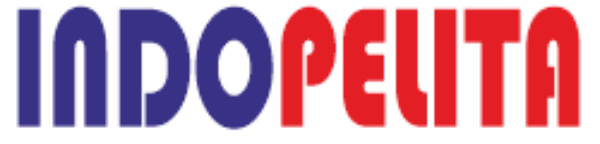






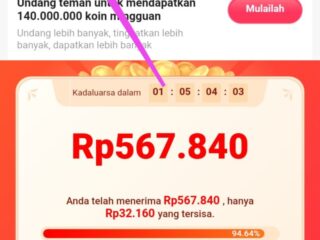


No Comments